GeoExt1.1を使ってみる。[Chapter 4]
今回は、GeoExtのLayerを簡単なtree表示をやってみます。
basemapとして表示する地図は、OpenStreetMapを使ってみます。
BaseLayerに電子国土も追加することができます。
セットアップと入手については、GeoExt1.1 [Chapter 1] を参考にしてください。
今回使うgridpanelについては、Ext.tree.TreePanelクラスが参考になります。
まずは、layoutの確認
mapやgridやtree node などいろいろと付け加えていくと、ExtJsのpanelがどんな形になっていくのかわからなくなってきます。
そこで、必要最低限のWindowとpanelのおさらいをしておきます。
詳しくは、ExtJS入門6 Ext.Panelクラスについてなどが参考になります。
な感じで、layoutを考えてみます。
この例では、viewportの設定になります。
layout_sample.htmlは、
<!DOCTYPE html> <html lang="ja" > <head> <meta http-equiv="Content-Type" content="text/html; charset=utf-8" /> <title>Viewport Sample</title> <!--Ext JS CSS--> <link rel="stylesheet" href="../resources/css/ext-all.css" type="text/css" /> <!--ext js--> <script type="text/javascript" src="../adapter/ext/ext-base.js"></script> <script type="text/javascript" src="../ext-all.js"></script> <!--自分のjs--> <script type="text/javascript" src="layout_sample.js"></script> </head> <body> <div class="body"> </div> </body> </html>
で、各自ExtJSの場所は、各自の環境に変更してください。
JavaScript「layout_sample.js」は、
Ext.onReady(function() { var northPanel = new Ext.Panel({ title : 'NORTH', html : 'NORTH PANEL', margins : '0 3 0 3', region : 'north', split : true }); var eastPanel = new Ext.Panel({ title : 'EAST', html : 'EAST PANEL', margins : '0 3 0 3', region : 'east', collapsible : true, split : true }); var westPanel = new Ext.Panel({ title : 'WEST', html : 'WEST PANEL', margins : '0 0 0 3', region : 'west', collapsible : true, split : true }); var southPanel = new Ext.Panel({ title : 'SOUTH', html : 'SOUTH PANEL', margins : '0 0 0 3', region : 'south', collapsible : true, split : true }); var childCenterPanel = { title : 'Child Center', html : 'Child Center', margins : '0 0 0 0', region : 'center' }; var childsouthPanel = { title : 'Child South', html : 'Child South', margins : '0 0 0 3', collapsible : true, split : true, region : 'south' }; var centerPanel = new Ext.Panel({ title : 'CENTER', width : '100px', region : 'center', layout : 'border', items : [childCenterPanel, childsouthPanel] }); new Ext.Viewport({ layout : 'border', items : [centerPanel, northPanel, eastPanel, westPanel, southPanel] }); }); Ext.onReady(function() { var northPanel = new Ext.Panel({ title : 'NORTH', html : 'NORTH PANEL', margins : '0 3 0 3', region : 'north', split : true }); var eastPanel = new Ext.Panel({ title : 'EAST', html : 'EAST PANEL', margins : '0 3 0 3', region : 'east', collapsible : true, split : true }); var westPanel = new Ext.Panel({ title : 'WEST', html : 'WEST PANEL', margins : '0 0 0 3', region : 'west', collapsible : true, split : true }); var southPanel = new Ext.Panel({ title : 'SOUTH', html : 'SOUTH PANEL', margins : '0 0 0 3', region : 'south', collapsible : true, split : true }); var childCenterPanel = { title : 'Child Center', html : 'Child Center', margins : '0 0 0 0', region : 'center' }; var childsouthPanel = { title : 'Child South', html : 'Child South', margins : '0 0 0 3', collapsible : true, split : true, region : 'south' }; var centerPanel = new Ext.Panel({ title : 'CENTER', width : '100px', region : 'center', layout : 'border', items : [childCenterPanel, childsouthPanel] }); new Ext.Viewport({ layout : 'border', items : [centerPanel, northPanel, eastPanel, westPanel, southPanel] }); });
基本的には、center,north,west,east,southの5区分されます。
今回は、centerを入れ子状態にして、child center, child southと2区分しています。
要するに、panel objectを作成して、最終的に表示するviewportにitemsに与えていることになります。
注意事項としては、centerがなければerrorになります。
ごちゃごちゃ書いているとわかりませんが、簡素化するとわかるかと思います。
では、このlayoutを元にtree nodeを付け加えてみましょう。
tree nodeの表示
tree nodeはtreePanelを使って作成します。
var treePanel = new Ext.tree.TreePanel({ title : 'Layer tree', region : 'west', split : true, width : 200, collapsible : true, margins : '3 0 3 3', cmargins : '3 3 3 3', root : new GeoExt.tree.LayerContainer({ layerStore : mapPanel.layers, expanded : true }) });
mapPanelは表示するmapのobjectになります。
これは、GeoExtのobjectになり、
var mapPanel = new GeoExt.MapPanel({ title : "CENTER", region : "center", height : 250, width : 600, map : map, zoom : 9 });
で定義しています。
このmapにOpenStreetMap、電子国土やGeoJSONデータが含まれています。
layout0.jsのコードは、
Ext.onReady(function() { var map = null; // 座標系の設定 var epsg4326 = new OpenLayers.Projection("EPSG:4326"); var epsg3857 = new OpenLayers.Projection("EPSG:3857"); var map = new OpenLayers.Map(); // openstreetmapの作成 var osmLayer = new OpenLayers.Layer.OSM("OpenStreetMap"); // 電子国土の作成 var webtisLayer = new webtis.Layer.BaseMap("電子国土"); map.displayProjection = epsg4326; // controlの設定 // map.addControl(new OpenLayers.Control.LayerSwitcher()); map.addControl(new OpenLayers.Control.MousePosition()); map.addControl(new OpenLayers.Control.(|>)); // create vector layer var context = { getColor : function(feature) { var index; if (feature.attributes.name.indexOf("横浜") > -1) { return 'green'; } else if (feature.attributes.name.indexOf("川崎") > -1) { return 'orange'; } else if (feature.attributes.name.indexOf("相模原") > -1) { return 'yellow'; } else { return 'red'; } } }; // polygon template var template = { fillOpacity : 0.5, fillColor : "${getColor}", strokeWidth : 1, strokeOpacity : 1, strokeColor : "${getColor}" }; var style = new OpenLayers.Style(template, { context : context }); // 神奈川県の市区町村行政界 var prefLayer = new OpenLayers.Layer.Vector("行政界", { strategies : [new OpenLayers.Strategy.Fixed()], styleMap : new OpenLayers.StyleMap({ 'default' : style }), protocol : new OpenLayers.Protocol.HTTP({ url : "../data/c14_region.json", format : new OpenLayers.Format.GeoJSON() }) }); // 神奈川県の主要道路 var roadLayer = new OpenLayers.Layer.Vector("主要道路", { strategies : [new OpenLayers.Strategy.Fixed()], protocol : new OpenLayers.Protocol.HTTP({ url : "../data/c14_road.json", format : new OpenLayers.Format.GeoJSON() }) }); // layerの追加 map.addLayers([osmLayer, webtisLayer, prefLayer, roadLayer]); map.setCenter(new OpenLayers.LonLat(139.4, 35.4).transform(epsg4326, epsg3857), 9); // create map panel var mapPanel = new GeoExt.MapPanel({ title : "CENTER", region : "center", height : 250, width : 600, map : map, zoom : 9 }); var treePanel = new Ext.tree.TreePanel({ title : 'Layer tree', region : 'west', split : true, width : 200, collapsible : true, margins : '3 0 3 3', cmargins : '3 3 3 3', // width: 145, // height: 300, // renderTo: "tree", root : new GeoExt.tree.LayerContainer({ layerStore : mapPanel.layers, expanded : true }) }); var centerPanel = new Ext.Panel({ title : 'Map OpenStreetMapとGeoJSONデータ', region : 'center', layout : 'border', //items : [mapPanel, gridPanel] items : [mapPanel] }); var win = new Ext.Window({ title : 'Map Layout Window', closable : true, width : 800, height : 600, // border:false, plain : true, layout : 'border', items : [treePanel, centerPanel] }); win.show(); });
機能的には、
-
mapの作成
-
神奈川県の行政界と主要道路GeoJSONデータ読み込み
-
treePanelの作成
-
mapに表示
-
mousepositionの緯度経度を度分秒で表示
-
EPSG:4326に統一
Ext.onReady(function(){….}はExtJSのお約束です。
このExtJSについては、各人でお勉強しといてくださいね。
な感じです。
basemapはoption buttonとなり、overlay可能なlayerはcheckboxになっています。
また、 Chapter 3 のgridやzoomsliderなtoolbarを付け加えてみると、
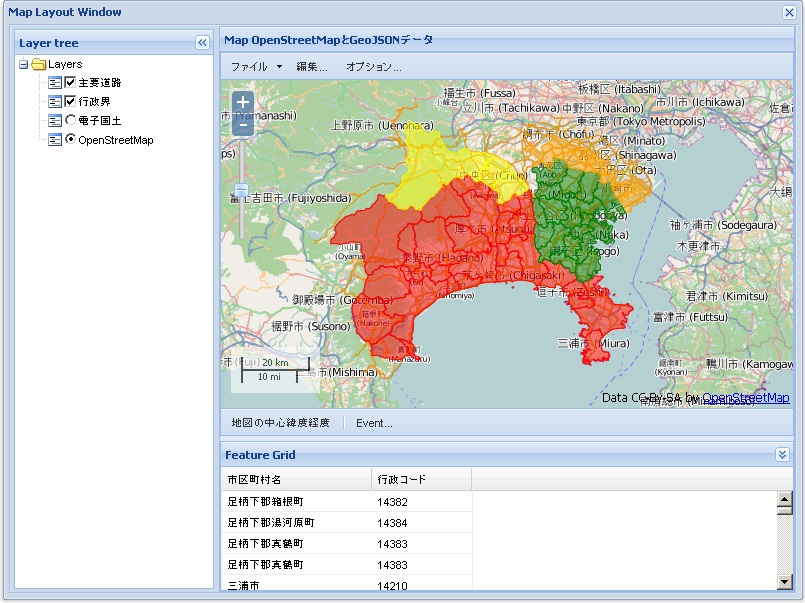
な感じ、WEB GISっぽいですね。
tree layoutサンプルをクリックすると今回の地図が表示されます。
OverviewMapのiconがなぜか表示されません。
mouseをicon近くに持って行くとmouse cursorが変わるので、クリックすると表示されます。
なぜだろう?
この現象は、OpenLayers-2.11では、iconのlink先がおかしいのか「四角い枠」だけ表示されます。
今回のまとめ
layoutの確認とtreePanelの表示してみました。
これを使えば、いろいろなデータを重ね合わせて、また、gridの属性値を表示するとができます。
また、属性値などを別windowに表示したり、グラフ化したりもできますよね。
次回は、vector dataのfeature popupをtryしてみます。
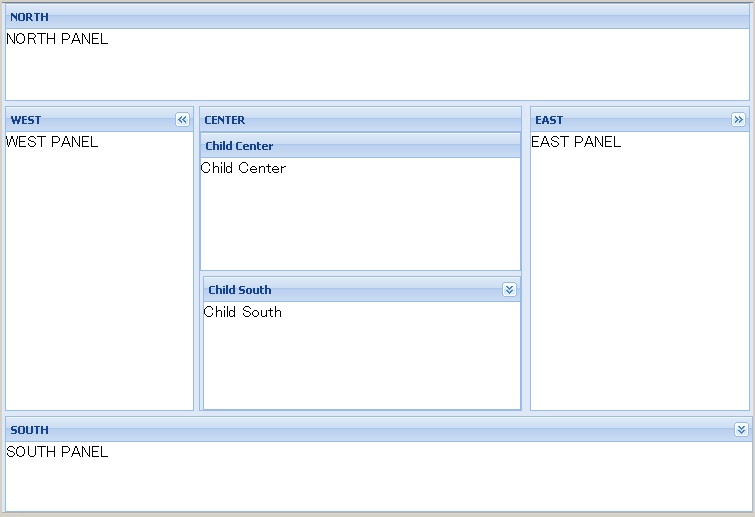


Comments are closed.