GeoExt1.1を使ってみる。[Chapter 3]
GeoExtのLayerのtree表示を行う前に、gridpanelに属性値を表示する方法をやってみます。
Extjsのgridpanelについては、Ext.grid.GridPanelクラスなどをみてください。
ようするに、テーブルを表示するイメージでしょうか?
表示する地図は、OpenStreetMapを使ってみます。
BaseLayerに電子国土も追加することができます。
セットアップと入手については、GeoExt1.1 [Chapter 1] を参考にしてください。
今回使うgridpanelについては、ExtJS入門17 グリッド・パネル 基本編が大変参考になります。
OpenStreetmapとGridの表示
まずは、Grid with featuresのサンプルを参考にして、mapとgridの連携を行います。
htmlとjsに分けて記述していきます。
まずは、htmlファイルです。
ファイ名は、feature-grid.html
<!DOCTYPE HTML> <html lang="ja"> <head> <meta http-equiv="content-type" content="text/html;charset=utf-8"> <title>GeoExt FeatureStore in an Ext Grid</title> <script type="text/javascript" src="../ext-3.4.1/adapter/ext/ext-base.js"></script> <script type="text/javascript" src="../ext-3.4.1/ext-all.js"></script> <link rel="stylesheet" type="text/css" href="../ext-3.4.1/resources/css/ext-all.css" /> <link rel="stylesheet" type="text/css" href="../ext-3.4.1/examples/shared/examples.css" /> <script src="../OpenLayers/OpenLayers.js"></script> <script type="text/javascript" src="../GeoExt/script/GeoExt.js"></script> <script type="text/javascript" src="feature-grid.js"></script> <style type="text/css"> .olControlMousePosition { background-color: white; font-size: 12pt; height: 15px; position: absolute; right: 10px; top: 0; } .olControlScaleLine { background: white; padding: 10px; } </style> </head> <body> <h1>Grid Panel configured with a GeoExt.data.FeatureStore</h1> <p> This example shows an Ext grid loaded with features read from a GeoJSON document (../data/c14_region.json). </p> <p> Because the layer and the store are bound to each other, the features loaded into the store are automatically added to the layer. <br> A GeoExt feature selection model is also used so that selecting rows in the grid selects features in the layer, and vice-versa. </p> <p> See <a href=feature-grid.js>feature-grid.js</a>. </p> <div id="mainpanel"></div> </body> </html>
mousepositionとscalelineについて、cssを付け加えています。
次に、feature-grid.js
機能的には、
-
mapの作成
-
神奈川県のGeoJSONデータ読み込み
-
gridに表示
-
mapに表示
-
mousepositionの緯度経度を度分秒で表示
-
EPSG:4326に統一
girdの作成は
-
dataの用意(GeoJSON形式)今回は神奈川県の行政界を使います。
-
storeの作成(datastore)
-
gridの定義
-
gridの表示
となります。
var mapPanel, datastore, gridPanel, mainPanel; Ext.onReady(function() { // 座標系の設定 var epsg4326 = new OpenLayers.Projection("EPSG:4326"); var epsg3857 = new OpenLayers.Projection("EPSG:3857"); var map = new OpenLayers.Map(); // openstreetmapの作成 var osmLayer = new OpenLayers.Layer.OSM("OSM"); map.displayProjection = epsg4326; // controlの設定 map.addControl(new OpenLayers.Control.MousePosition({ id : "ll_mouse", formatOutput : formatLonlats })); map.addControl(new OpenLayers.Control.ScaleLine()); map.addControl(new OpenLayers.Control.LayerSwitcher()); map.addControl(new OpenLayers.Control.MousePosition()); map.addControl(new OpenLayers.Control.OverviewMap()); // create vector layer var context = { getColor : function(feature) { var index; if (feature.attributes.name.indexOf("横浜") > -1) { return 'green'; } else if (feature.attributes.name.indexOf("川崎") > -1) { return 'orange'; } else if (feature.attributes.name.indexOf("相模原") > -1) { return 'yellow'; } else { return 'red'; } } }; // polygon template var template = { fillOpacity : 0.5, fillColor : "${getColor}", strokeWidth : 1, strokeOpacity : 1, strokeColor : "${getColor}" }; var style = new OpenLayers.Style(template, { context : context }); // 神奈川県の市区町村行政界 var vecLayer = new OpenLayers.Layer.Vector("行政界", { strategies : [new OpenLayers.Strategy.Fixed()], styleMap : new OpenLayers.StyleMap({ 'default' : style }), protocol : new OpenLayers.Protocol.HTTP({ url : "../data/c14_region.json", format : new OpenLayers.Format.GeoJSON() }) }); // layerの追加 map.addLayers([osmLayer, vecLayer]); map.setCenter(new OpenLayers.LonLat(139.4, 35.4).transform( epsg4326, epsg3857), 9); // create map panel mapPanel = new GeoExt.MapPanel({ title : "Map OpenStreetMapとGeoJSONデータ", region : "center", height : 400, width : 500, map : map, // center: new OpenLayers.LonLat(139.4, 35.4), zoom : 9 }); // create feature store, binding it to the vector layer datastore = new GeoExt.data.FeatureStore({ layer : vecLayer, fields : [{ name : 'name', type : 'string' }, { name : 'code', type : 'integer' }], autoLoad : true }); // create grid panel configured with feature store gridPanel = new Ext.grid.GridPanel({ title : "Feature Grid", region : "east", store : datastore, width : 270, columns : [{ header : "市区町村名", width : 150, dataIndex : "name", sortable: true }, { header : "行政コード", width : 100, dataIndex : "code", sortable: true }], sm : new GeoExt.grid.FeatureSelectionModel() }); // create a panel and add the map panel and grid panel // inside it mainPanel = new Ext.Panel({ renderTo : "mainpanel", layout : "border", height : 400, width : 770, items : [mapPanel, gridPanel] }); // マウス座標の緯度経度変換 function formatLonlats(lonLat) { var lat = lonLat.lat; var long = lonLat.lon; var ns = OpenLayers.Util.getFormattedLonLat(lat); var ew = OpenLayers.Util.getFormattedLonLat(long, 'lon'); return ns + ', ' + ew + ' (' + (Math.round(lat * 100000) / 100000) + ', ' + (Math.round(long * 100000) / 100000) + ')'; } });
Ext.onReady(function(){….}はExtJSのお約束です。
このExtJSについては、各人でお勉強しといてくださいね。
OpenStreetMapを表示するサンプルに、gridが付け加わったようになっていますし、columnの設定などもsourceから理解できると思います。
な感じです。
属性値をクリックするとそれに対応したfeatureが選択状態となり、逆にmap上にfeatureをクリックするとgridのデータに移動します。
これは、なかなか良いですね。
girdサンプルをクリックすると今回の地図が表示されます。
LayerSwitcherとOverviewMapのiconがなぜか表示されません。
mouseをicon近くに持って行くとmouse cursorが変わるので、クリックすると表示されます。
なぜだろう?
この現象は、OpenLayers-2.11では、iconのlink先がおかしいのか「四角い枠」だけ表示されます。
今回のまとめ
属性値をgridpanelに表示してみました。
これを使えば、いろいろなデータを重ね合わせて、属性値を表示するとができます。
次回は、viewportのlayoutを変更して、zoomsliderを付け加えてみます。 その後にtree.htmlを参考にして、OpenStreetMapと電子国土とGeoJSONデータの表示のtryします。
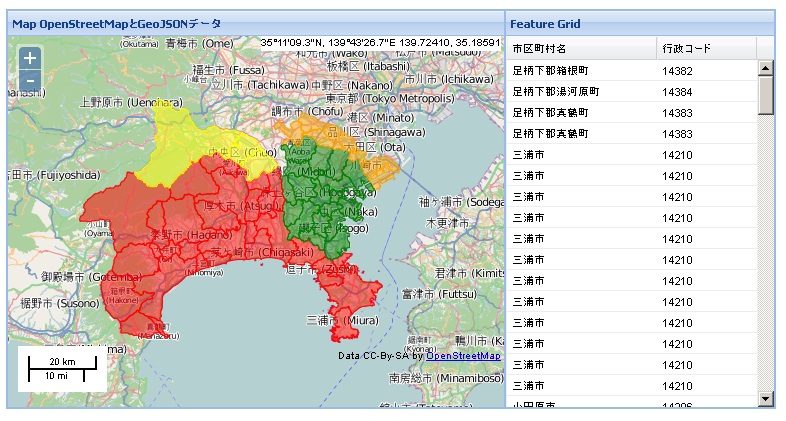

最近のコメント