MapWindowのPlugin作成 [Chapter 1-1]
[Chapter 1-1]では、MyFirstPluginを使ってPlugin機能を新しく作成してみます。
[CHapter 1] の設定ができていることを前提に進めていきます。
開発環境は、Visual Studio 2010 vb.net、MapWindowはVersion4.8.6です。
Plugin機能の準備
まずは、[CHapter 1] で作成したMyFirstPlugin Templateをコピーして、MyPluginと言う名前に変更しておきます。
MyFirstPlugin.vbをMyPlugin.vbに変更します。
その他、プロジェクトのプロパティのMyFirstPluginとなっているところをすべてMyPluginに変更します。
一度、保存します。
frmInfoの作成
今回のMyPluginの機能は、Map上のLayer情報を表示するフォームを呼び出すものを作成します。
まずは、フォームの作成です。

frmInfo.vbのデザイン
LabelとDataGridViewを配置しています。
frmInfoのCodingを抜粋して載せておきます。
frmInfoが新規に作成された時に、引数としてmapWin As MapWindow.Interfaces.IMapWinでMapの情報を受け取っています。
Imports System Imports System.Diagnostics Imports System.Drawing Imports System.IO Imports System.Reflection Imports System.Collections.Generic Imports System.Windows.Forms Imports Microsoft.VisualBasic Imports MapWindow.Interfaces Imports MapWinGIS Public Class frmInfo 'The _mapWin object is used for communicating 'with the main application Private _mapWin As MapWindow.Interfaces.IMapWin Public Sub New(ByVal mapWin As MapWindow.Interfaces.IMapWin) InitializeComponent() _mapWin = mapWin 'set DataGridView DataGridViewInit() End Sub Private Sub DataGridViewInit() 'グリッドに表示するデータ 'グリッドに表示するデータ形式の設定をする。 End Sub Protected Overrides Sub OnClosing(ByVal e As System.ComponentModel.CancelEventArgs) e.Cancel = True Me.Hide() End Sub Public Sub UpdateLayerInfo() 'loop through all map layers and show information Dim numLayers As Integer = _mapWin.Layers.NumLayers 'remove Row data DataGridViewRowRemove(dgvLayers) If numLayers > 0 Then lblNumLayers.Text = numLayers.ToString() 'add Row data Dim n As Integer = 0 For Each lay As Layer In _mapWin.Layers Dim layName As String = lay.Name.ToString() Dim shpCount As Integer If lay.LayerType = eLayerType.LineShapefile Or lay.LayerType = eLayerType.PointShapefile Or lay.LayerType = eLayerType.PolygonShapefile Then shpCount = lay.Shapes.NumShapes Else shpCount = 0 End If 'display information about the source Layer set If Not layName Is Nothing Then dgvLayers.Rows.Add() dgvLayers.Item(0, n).Value = layName dgvLayers.Item(1, n).Value = lay.LayerType.ToString() dgvLayers.Item(2, n).Value = lay.Handle dgvLayers.Item(3, n).Value = shpCount n = n + 1 End If Next Else lblNumLayers.Text = "マップ上にレイヤーがありません。" Exit Sub End If End Sub Private Sub DataGridViewRowRemove(ByRef dgv As DataGridView) '行を数えて、全行のデータを削除します。 End Sub End Class
MyPluginのCode
MyPluginのclassのcodeはMyFirstPluginからの変更点だけを載せておきます。
frmInfoをInstanseします。
Private frmInfo As frmInfo
今回は、Methodのみを変更してます。
-
InitializeでMapWindowのメニューにMyPluginを追加して、
-
TerminateでMapWindowのメニューから削除
します。
#Region "Plugin Start/Stop" Public Sub Initialize(ByVal MapWin As MapWindow.Interfaces.IMapWin, ByVal ParentHandle As Integer) Implements MapWindow.Interfaces.IPlugin.Initialize 'This event is fired when the user loads your plug-in either through the plug-in dialog 'box, or by checkmarking it in the plug-ins menu. This is where you would add buttons to the 'tool bar or menu items to the menu. ' 'It is also standard to set a global reference to the IMapWin that is passed through here so that 'you can access it elsewhere in your project to act on MapWindow. g_MapWin = MapWin Dim nil As Object nil = Nothing With g_MapWin.Menus .AddMenu("msgMain", nil, "My Plugin") .AddMenu("msgInfoMap", "msgMain", nil, "Map Information") End With End Sub Public Sub Terminate() Implements MapWindow.Interfaces.IPlugin.Terminate 'This event is fired when the user unloads your plug-in either through the plug-in dialog 'box, or by un-checkmarking it in the plug-ins menu. This is where you would remove any 'buttons from the tool bar tool bar or menu items from the menu that you may have added. 'If you don't do this, then you will leave dangling menus and buttons that don't do anything. g_MapWin.Menus.Remove("msgInfoMap") g_MapWin.Menus.Remove("msgMain") End Sub
次に、MapWindowのメニューのitemをclickした時のeventを書いておきます。
frmInfoを表示することがitem click eventになります。
Public Sub ItemClicked(ByVal ItemName As String, ByRef Handled As Boolean) Implements MapWindow.Interfaces.IPlugin.ItemClicked 'This event fires when a menu item or toolbar button is clicked. So if you added a button or menu 'on the Initialize event, then this is where you would handle it. Select Case ItemName Case "msgInfoMap" 'Show the form If frmInfo Is Nothing Then frmInfo = New frmInfo(g_MapWin) End If If frmInfo.Visible = False Then frmInfo.Show() frmInfo.UpdateLayerInfo() frmInfo.TopMost = True Else frmInfo.UpdateLayerInfo() frmInfo.TopMost = True End If End Select End Sub
MyPluginの実行
MyPluginをDebug実行させると、MapWindowが起動します。
メニューのプラグインから
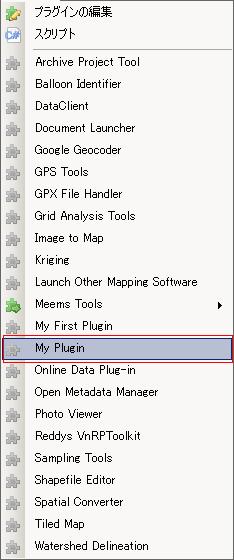
MyPluginを選択すると、

のようにメニューにMyPluginが登録されます。
MyPluginメニューの

を選択するとマップ情報のフォームが
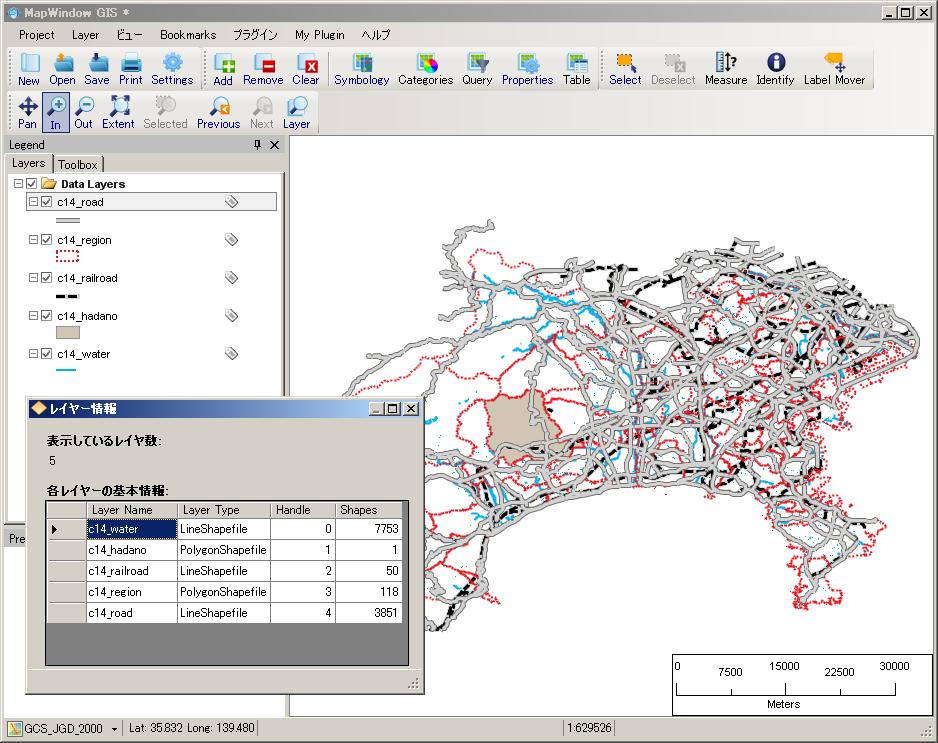
な感じで表示されます。
今回のまとめ
どうでしょうか? 簡単に作成できましたね。
では、今回のまとめを
-
PluginメニューにMyPluginを作成しました。
-
Plugin作成の基本機能を作成しました。
MapWindowのPluginを作成することで、カスタマイズが簡単になります。また、MapWinGISでのCodingとほぼ同じように扱えるので、開発は比較的簡単にできます。
vb.net2010だけでなく、C#でも、visual studio2008でも動作することができます。
Plugin_ex01のsource codeを公開しますので、活用してください。
ただし、あくまでの自分用のサンプルですので、バグなどがある可能性が高いので、原文のままの使用は避けてください。
サンプルコードおよびサンプルデータを使って、お使いのPCの不具合が生じても一切責任は持てませんので、あくまでも自己責任にて使用してください。
次回からは、MapWindowのPluginにもsampleとして公開されているSample MapWindow Plug-in Project: Path Analyzerを作成していきます。
Sample MapWindow Plug-in Project: Path Analyzerはvb2005で作成されていて、MapWinGISのVersion3.0と古いためダウンロードしただけでは動きませんので、これに若干手直しをして使えるようにします。

最近のコメント