簡単なGeoProcessingのexample
今回は、Intersectを作成してみます。Intersectは2つのShape Fileの交差した部分を抽出する機能です。GeoProcessing(空間解析)について、ArcGIS Tipsにまとめられていますので、一読してください。
元になるprogramは、簡単なGeoProcessingのexample [Chapter 9-1]のex09に付け加えていきます。
Program Coding
今回は、簡単なGeoProcessingのexample [Chapter 9-1]に若干designを付け加えます。
併せてInterSect作成の設定formを作成します。
InterSect作成の設定formの作成は、カテゴリー分類example [Chapter 6-2]のカテゴリー分類の設定formの作成と同様な方法で作成します。
Form design
Main Form
Main Form designはiconを使ってtoolbarにsettingします。ex09そのまんまですね。
こんな感じ、
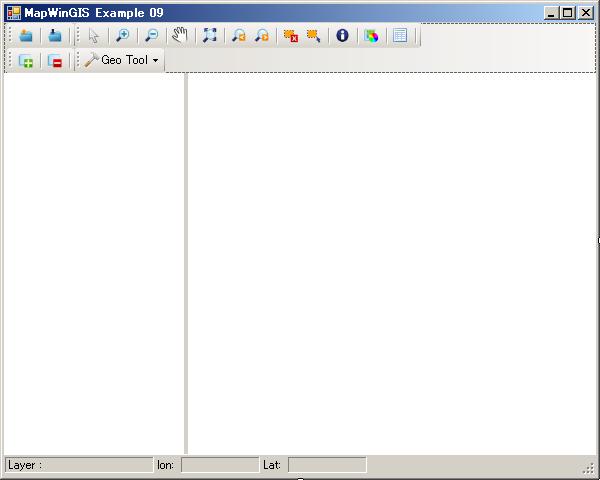
ToolStripContainerを使って、ToolStripbarを追加しています。
次に、InterSect作成の設定formを作成します。
InterSect作成の設定Form
Coding
それでは、Intersect作成の設定Form(frmIntersect)からcodingを始めていきます。
Intersectの設定で必要なデータは、
-
対象のShape file
-
Intersectに使うPolygon Shape file
-
出力ファイル名
が必要になります。
frmIntersect load時
まずは、参照の追加で、
-
MapWinUtility.dll
-
MapWindow.Interfaces.dll
を追加しておきます。
Objectをimportsして、変数などの定義をします。
Imports System.IO Imports MapWindow.Interfaces Imports System.Windows.Forms Imports MapWinUtility Public Class frmIntersect Public t_sf As New MapWinGIS.Shapefile() Public t_map As New AxMapWinGIS.AxMap Public t_legend As New LegendControl.Legend End Class
Form load時のcodeingは、
Private Sub frmIntersect_Load(sender As System.Object, e As System.EventArgs) Handles MyBase.Load If Not t_sf Is Nothing Then txtLayerName.Text = t_sf.Filename If txtOutFileName.Text = "" Then txtOutFileName.Text = Path.GetDirectoryName(t_sf.Filename) & "" & _ Path.GetFileNameWithoutExtension(t_sf.Filename) & _ "_Intersect.shp" End If End If PopulateLayerList(cmbxClipWith) End Sub
Intersect解析に使用するShape fileはt_sfでMain formから受け渡されます。
また、出力Shapefile名もdefaultで”_Intersect.shp”をつけるようにしておきます。
PopulateLayerList(cmbxClipWith)で、Polygon Shape fileのLayernameをComboBoxに入れます。
Intersetの作成
Intersect作成はOK buttonのclick eventに実装します。Codeは、
Private Sub btnOK_Click(sender As System.Object, e As System.EventArgs) Handles btnOK.Click If txtLayerName.Text = String.Empty Then Logger.Msg("Intersect Layerが選択されていません。") ElseIf cmbxClipWith.Text = String.Empty Then Logger.Msg("Intersect Layerが選択されていません。") ElseIf txtOutFileName.Text = String.Empty Then Logger.Msg("出力ファイル名が指定されていません。") ElseIf File.Exists(txtOutFileName.Text) Then Logger.Msg("選択したファイル名は既に存在します。" & vbCrLf & _ "他のファイル名に変更してください。") 'ElseIf Not t_legend.Layers(cmbxClipWith.SelectedIndex).Type = 'MapWindow.Interfaces.eLayerType.PolygonShapefile Then 'Logger.Msg("Clip LayerがPolygonではありません。") Else If Not t_sf Is Nothing Then Cursor.Current = Cursors.WaitCursor 'Clip Dim sfOverlay As New MapWinGIS.Shapefile sfOverlay = t_map.get_GetObject(cmbxClipWith.SelectedIndex) t_sf.GeometryEngine = IIf(chkUseClipper.Checked, MapWinGIS.tkGeometryEngine.engineClipper, MapWinGIS.tkGeometryEngine.engineGeos) Dim result As MapWinGIS.Shapefile result = t_sf.GetIntersection(False, sfOverlay, False, MapWinGIS.ShpfileType.SHP_NULLSHAPE) If Not result Is Nothing Then If Not result.SaveAs(txtOutFileName.Text, Nothing) Then MapWinUtility.Logger.Msg(result.ErrorMsg(result.LastErrorCode)) End If result.Close() 'Add Intersection Shape file If chkbxAddResults.Checked And System.IO.File.Exists(txtOutFileName.Text) Then Dim shpfile As New MapWinGIS.Shapefile shpfile.Open(txtOutFileName.Text) 'add the shapefile to the map and legend Dim handle As Integer = t_legend.Layers.Add(shpfile, True) 'set the layer name t_legend.Map.LayerName(handle) = System.IO.Path.GetFileNameWithoutExtension(shpfile.Filename) End If Cursor.Current = Cursors.Default sfOverlay = Nothing Me.Close() Else MapWinUtility.Logger.Msg("インターセクト作成に失敗しました。" & _ vbNewLine & t_sf.ErrorMsg(t_sf.LastErrorCode)) End If End If End If End Sub
Intersectの大まかな流れは、
-
変数類のチェック
-
Intersectのpolygonの選択
-
Intersect作成
-
IntersectのShape fileの保存と追加
となります。
IntersectのStatementは、
GetIntersection(False, sfOverlay, False, MapWinGIS.ShpfileType.SHP_NULLSHAPE)です。
詳細は、MapWinGIS Activex GeoProcessingを参考にしてください。
また、Geometry engineを選択することもできるようです。
GeometryEngineの設定は、
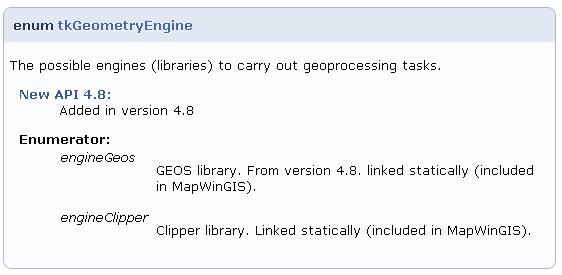
となっています。
このIntersect作成の設定Formを次のMain Formから呼び出します。
Main Formのcodeing
Intersect作成の設定のbutton click event発生時のcodingは、
Private Sub IntersectToolStripMenuItem_Click(sender As System.Object, e As System.EventArgs) Handles IntersectToolStripMenuItem.Click 'set Intersect If AxMap1.NumLayers > 0 And (Legend1.Layers(layerHandle).Type = MapWindow.Interfaces.eLayerType.PointShapefile Or Legend1.Layers(layerHandle).Type = MapWindow.Interfaces.eLayerType.LineShapefile Or Legend1.Layers(layerHandle).Type = MapWindow.Interfaces.eLayerType.PolygonShapefile) Then Dim frmIntersect As New frmIntersect() frmIntersect.Text = "インターセクトの作成:選択Layer名=[" & Legend1.Map.LayerName(layerHandle) & "]" frmIntersect.t_sf = AxMap1.get_GetObject(layerHandle) frmIntersect.t_map = AxMap1 frmIntersect.t_legend = Legend1 frmIntersect.ShowDialog(Me) End If End Sub
AxMap1のobjectを引き渡します。
Programの実行
では、ex094を保存して実行してみましょう。
今回は、神奈川県のサンプルc14_regionDD.shpとtestShape.shpを読み込んで表示させます。
ツール→Intersectを表示させます。
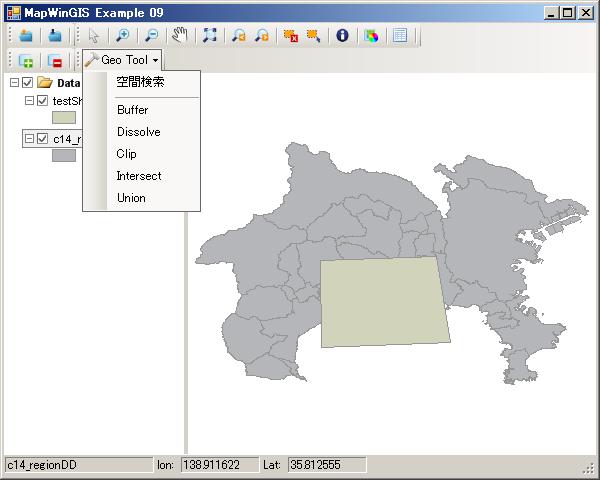
Intersect表示画面
Intersect作成formの表示して、Intersect作成に使うShape Layernameを選択します。

Intersect作成formの表示
Intersectのformの表示して、パラメータの設定が終了したところ。

パラメータの設定完了の表示
Intersect実行すると、Layerが追加された状態。
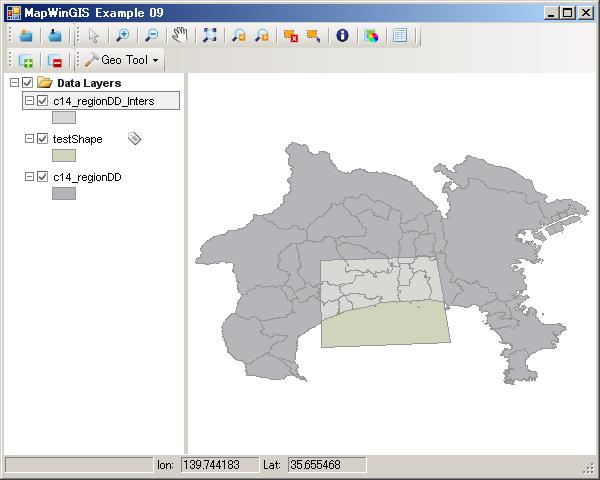
Intersectの結果
Intersect実行後、Intersectの追加Layerのみを表示する。
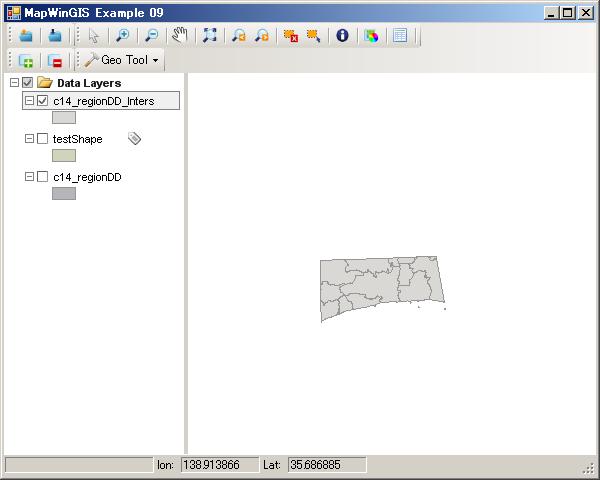
IntersectのLayerのみ表示
Intersect実行後、Attribute Tableを表示して確認表示する。
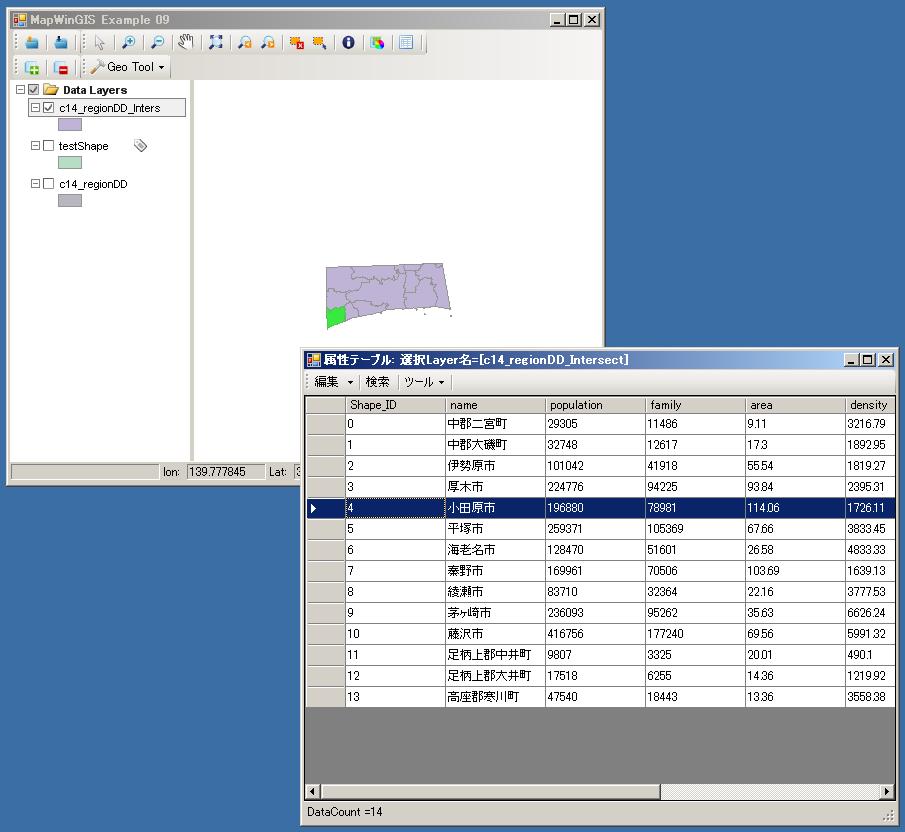
IntersectのLayerのAttribute表示
今回のまとめ
どうでしょうか? 簡単に作成できましたね。
では、今回のまとめを
-
Intersect作成のcodeingの実装を行いました。
-
別Formを作成して、Intersectの設定表示を行いました。
[Chapter 9]では、他のよく使いそうなGeoProcessingの作成してみたいと考えています。Intersect、Clip、Unionなどを考えています。
vb.net2010だけでなく、C#でも、visual studio2008でも動作することができます。
簡単に自前のソフトウェアにちょっとしたGIS機能を付け加えるには良いと思います。
ex094のsource codeを公開しますので、活用してください。
ただし、あくまでの自分用のサンプルですので、バグなどがある可能性が高いので、原文のままの使用は避けてください。
サンプルコードおよびサンプルデータを使って、お使いのPCの不具合が生じても一切責任は持てませんので、あくまでも自己責任にて使用してください。
最後に、Layerを選択して次の操作を行うことを忘れないように。
Exercise
今回のProgramを少し発展させて以下の項目を付け加えてみてください。
-
選択したShape featureだけにIntersectできるようにcodeを追加する。
-
他のGeoProcessingに挑戦してみる。MapWinGIS Activex GeoProcessingを参考にしてください。
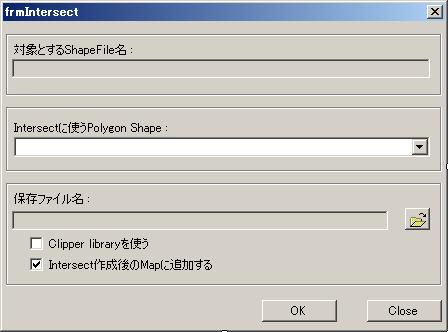
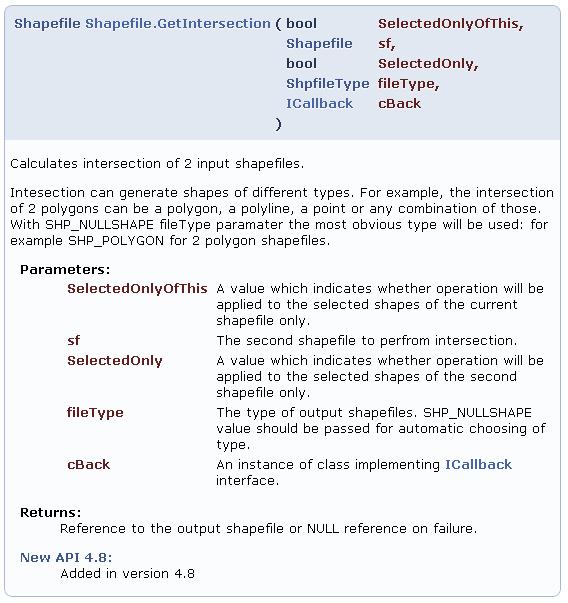


Comments are closed.